搭建hexo博客
- 安装Git
- 安装Node.js
- 安装hexo
- 创建hexo文件夹
- 安装依赖包
- 到此安装完成,本成看效果
- 注册Github账号
- 创建repository,查看github page页面
- 部署 将hexo与github page关联,并替换github page效果
- 完成部署
安装Git
下载 msysgit 并执行即可完成安装。
安装Node.js
在 Windows 环境下安装 Node.js 非常简单,仅须下载安装文件并执行即可完成安装。
安装hexo
新建文件夹(如:myblog),在文件夹里点击右键-选择git bash,如下图: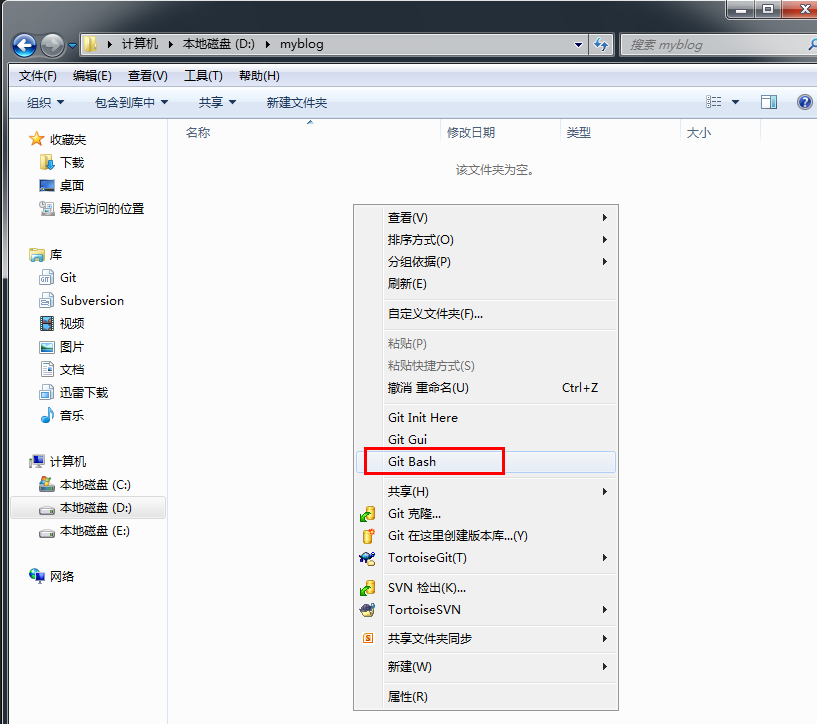
执行下面命令,通过npm的install命令在全局系统下安装hexo,参数 -g 即为在全局安装
npm install -g hexo
创建hexo文件
在文件夹myblog里,执行
hexo init
此时myblog文件夹里就自动生成了一些文件,如下图:
安装依赖包
执行以下命令:
npm install
此时hexo的依赖文件也安装上去了,如下图: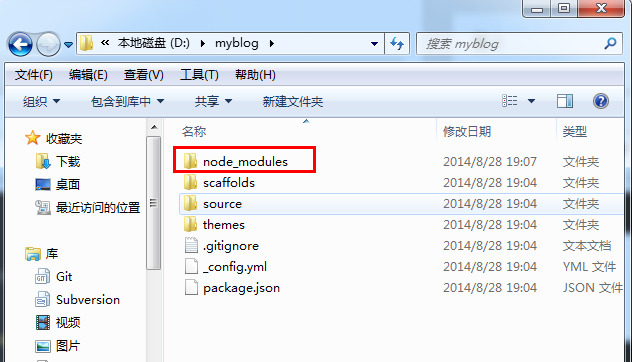
到此安装完成,本成看效果
现在我们已经搭建起本地的hexo博客了,执行以下命令:
hexo generate
hexo server
然后到浏览器输入localhost:4000看看效果,效果如下图: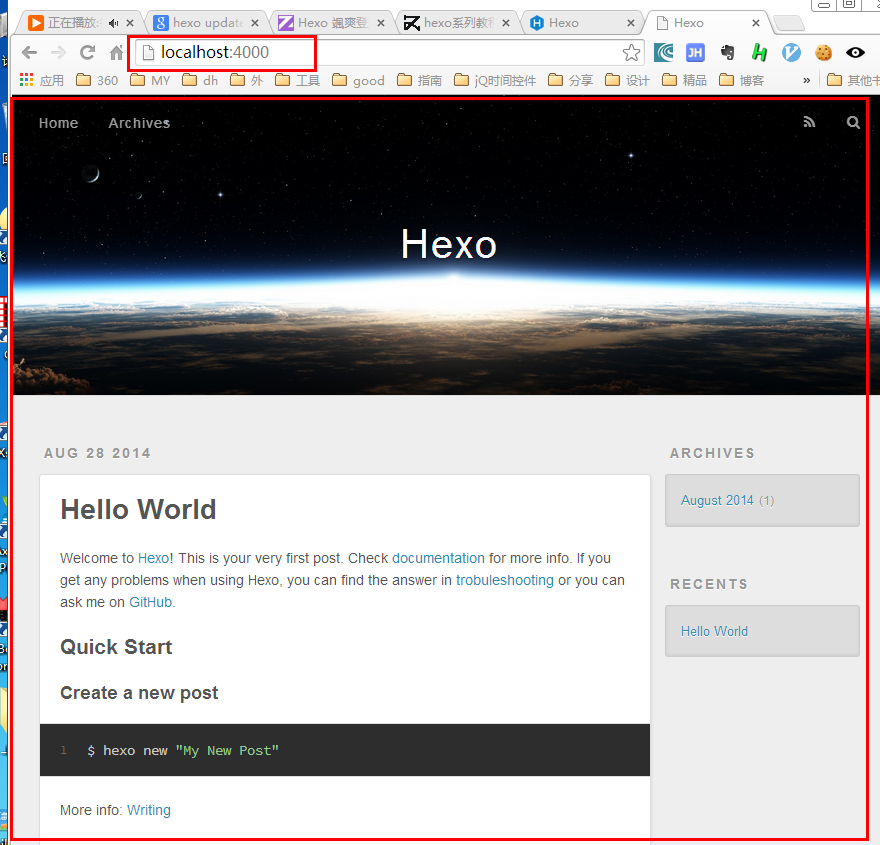
好了,至此,本地博客已经搭建起来了,只是本地哦,别人看不到的。下面,我们要部署到Github。
注册Github账号
已有账号可以跳过,没有的,请在此进行注册,很简单的,这里就不介绍了。
创建repository,查看github page页面
在自己Github主页右下方,创建一个新的repository。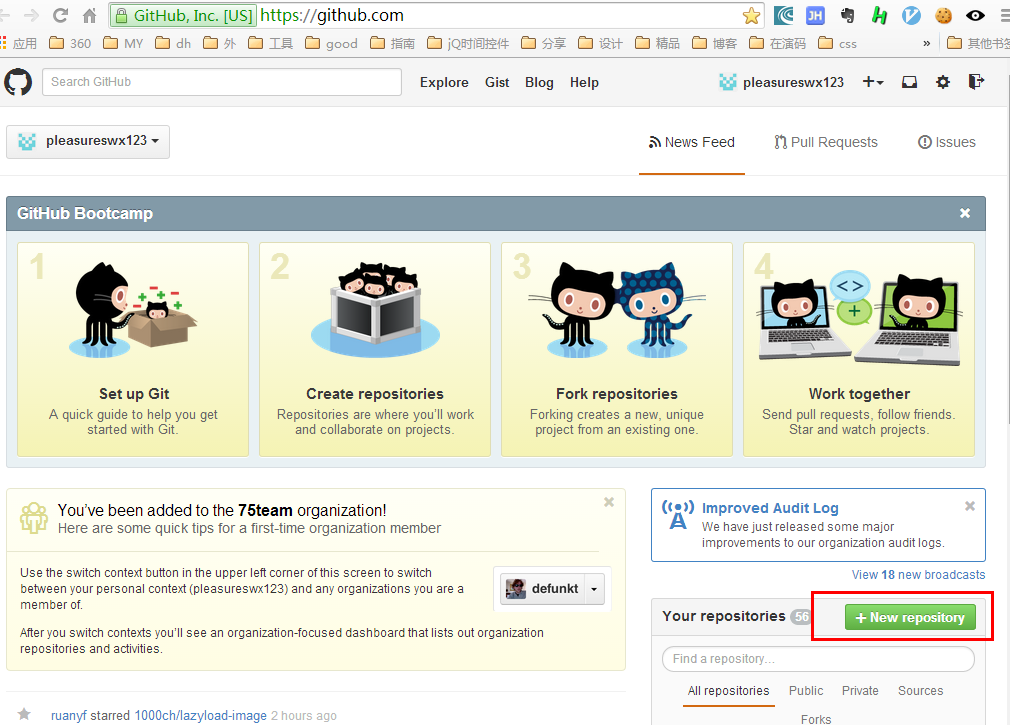
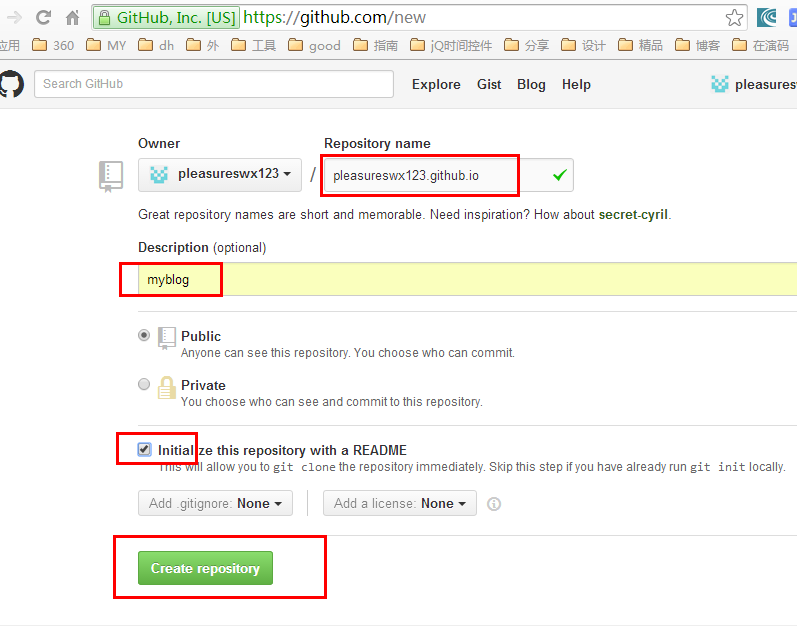
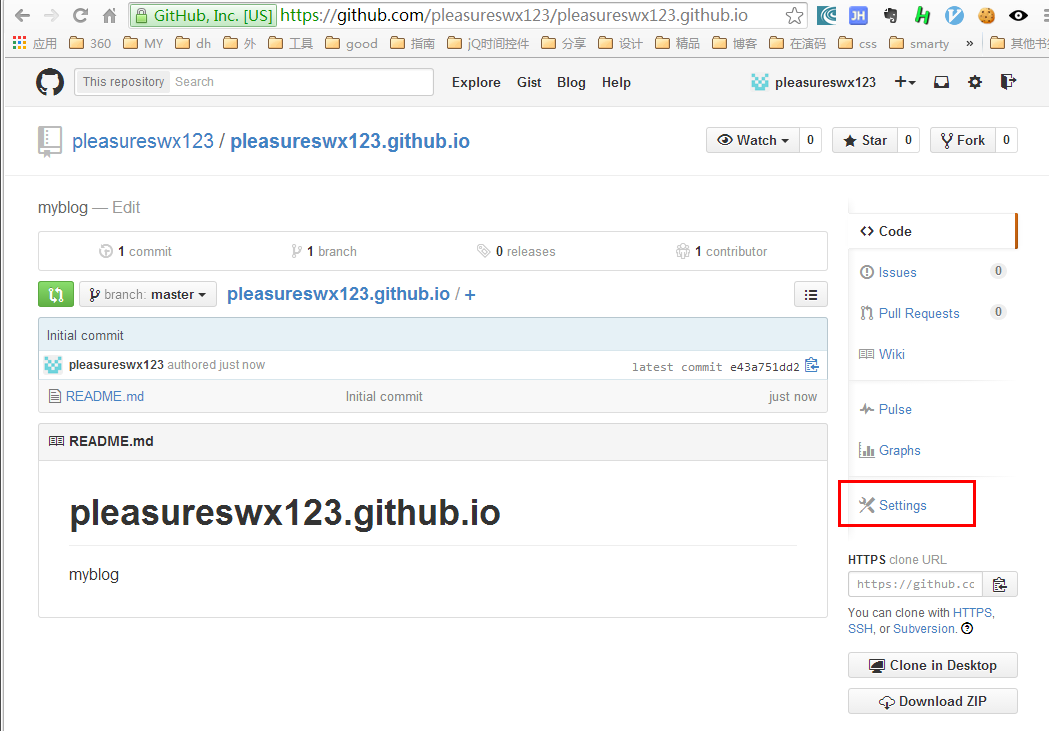
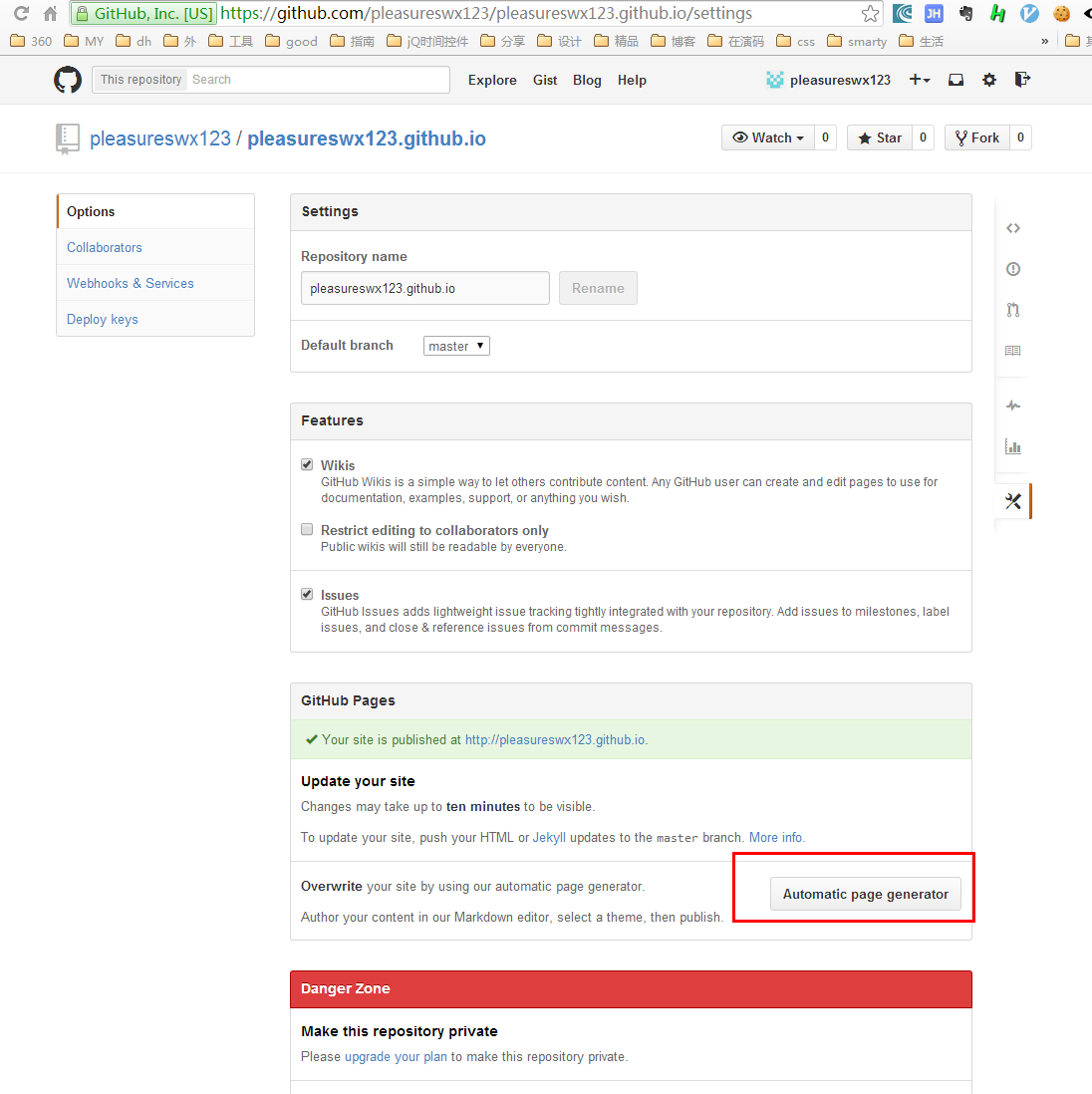
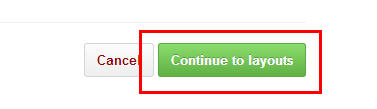
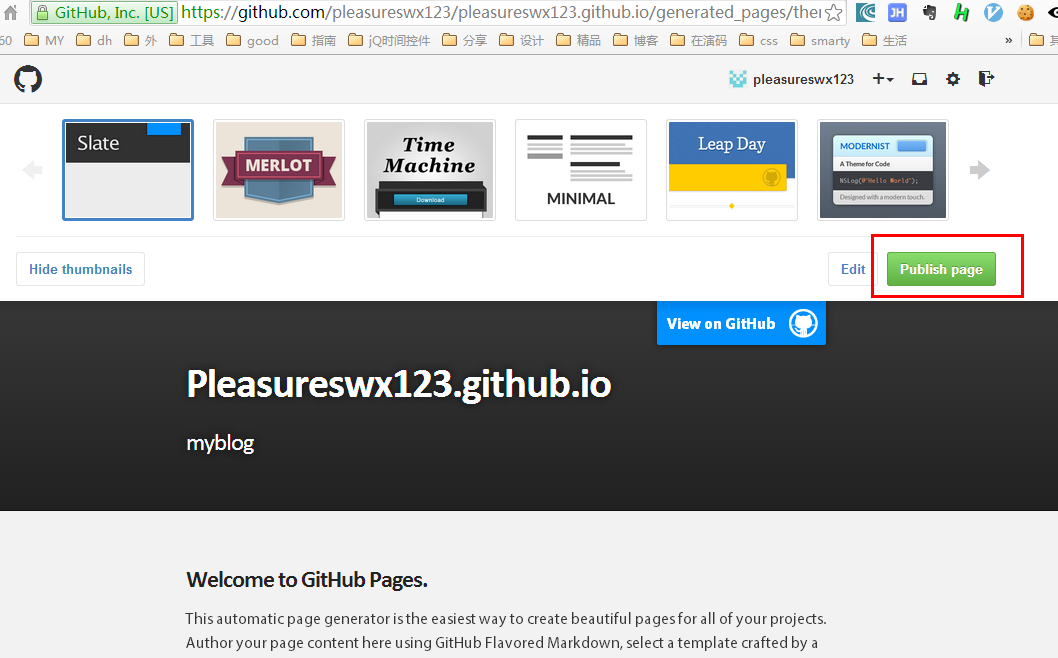
查看github page页面 http:// username .github.io/,如下图我的效果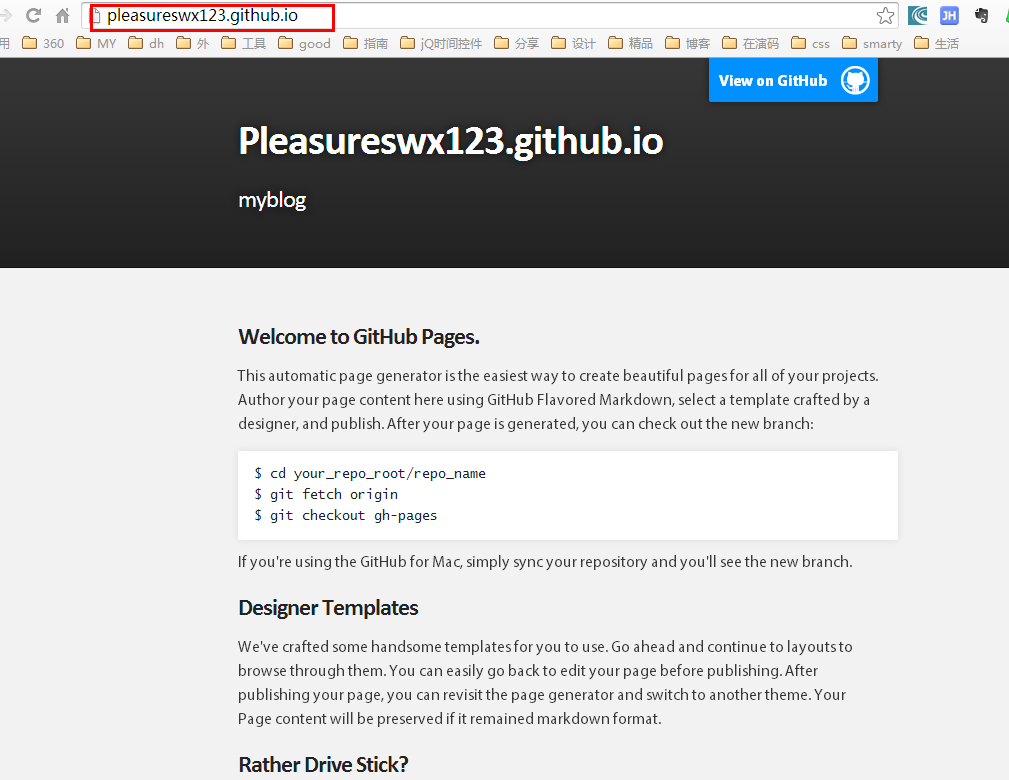
部署 将hexo与github page关联,并替换github page效果
编辑_config.yml文件
deploy:
type: github
repository: 地址
branch: master
repository 地址在,看下图: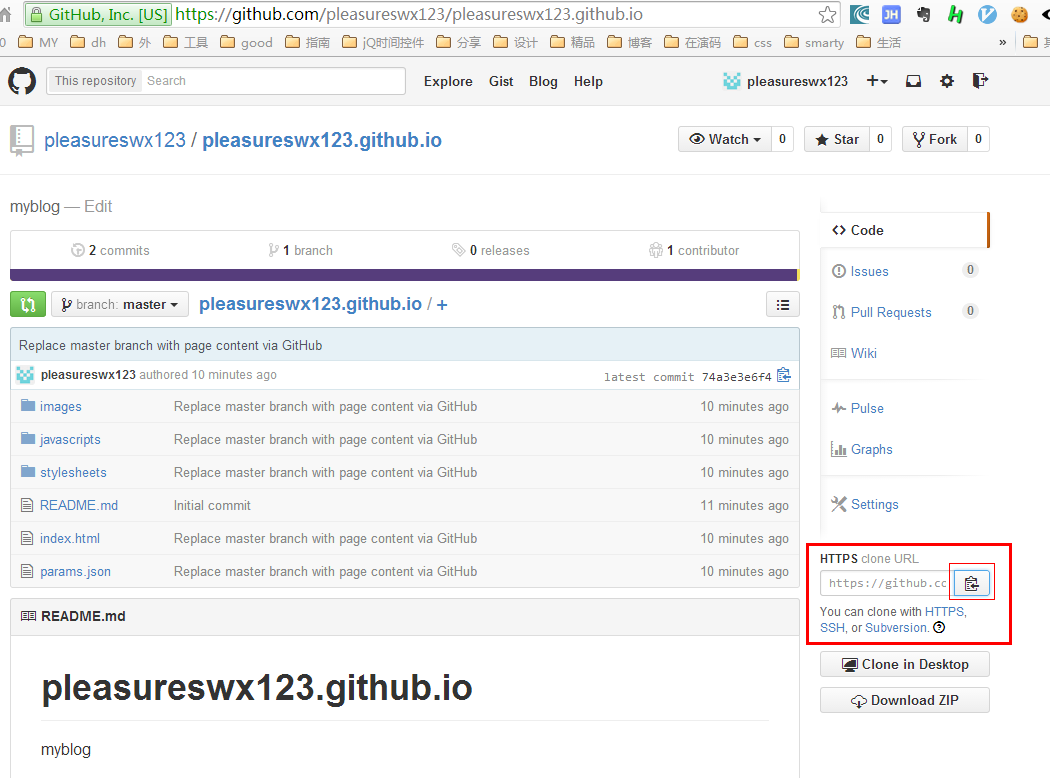
编辑如下图: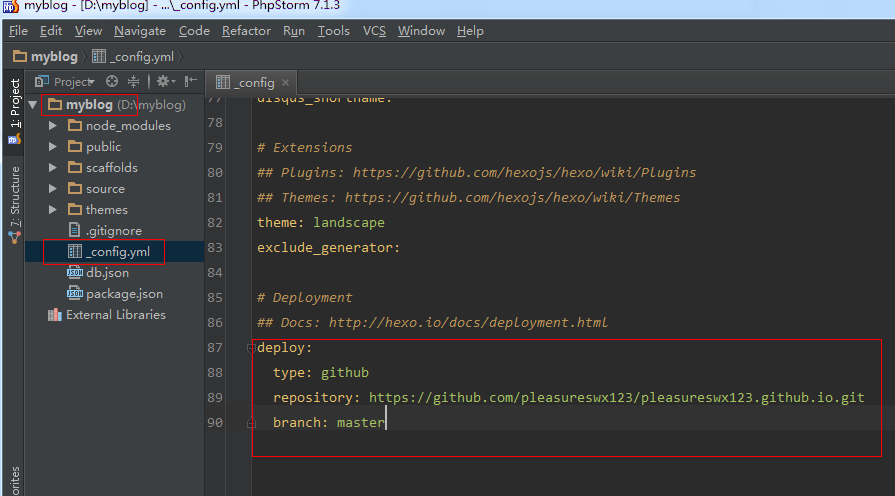
完成部署
执行下列指令即可完成部署,
hexo generate
hexo deploy
到此全部完成。
注意:以下所有命令行的操作都在 myblog文件夹内执行如:
tips
hexo现在支持更加简单的命令格式了,比如:
hexo g == hexo generate
hexo d == hexo deploy
hexo s == hexo server
hexo n == hexo new
特别提醒
更换主题的时候,在_config.yml里设置主题的名字是有大小写之分的,
当你对所用主题做了修改时,应进行如下操作以便能看到你想要的结果
rm -rf public
hexo clean ##这条命令找到半天,费了不少劲
然后再
hexo g
hexo s 或 hexo d
_config.yml
# Hexo Configuration
## Docs: http://hexo.io/docs/configuration.html
## Source: https://github.com/tommy351/hexo/
# Site #整站的基本信息
title: 1000 words a Day #网站标题
subtitle: Writing 1000 Words a Day Changes My Life #网站副标题
description: 学习总结 思考感悟 知识管理 #网站描述
author: cnFeat #网站作者,在下方显示
email: cnFeat@gmail.com #联系邮箱
language: zh-CN
# URL
## If your site is put in a subdirectory
url: http://www.cnfeat.com #你的域名
root: /
permalink: :year/:month/:day/:title/
tag_dir: tags
archive_dir: archives
category_dir: categories
code_dir: downloads/code
# Directory
source_dir: source
public_dir: public
# Writing
new_post_name: :title.md # File name of new posts
default_layout: post
auto_spacing: false # Add spaces between asian characters and western characters
titlecase: false # Transform title into titlecase
external_link: true # Open external links in new tab
max_open_file: 100
multi_thread: true
filename_case: 0
render_drafts: false
post_asset_folder: false
highlight:
enable: true
line_number: true
tab_replace:
# Category & Tag
default_category: uncategorized
category_map:
tag_map:
# Archives
## 2: Enable pagination
## 1: Disable pagination
## 0: Fully Disable
archive: 2
category: 2
tag: 2
# Server
## Hexo uses Connect as a server
## You can customize the logger format as defined in
## http://www.senchalabs.org/connect/logger.html
port: 4000
server_ip: 0.0.0.0
logger: false
logger_format:
# Date / Time format
## Hexo uses Moment.js to parse and display date
## You can customize the date format as defined in
## http://momentjs.com/docs/#/displaying/format/
date_format: YYYY-MM-DD
time_format: H:mm:ss
# Pagination
## Set per_page to 0 to disable pagination
per_page: 15 #每页15篇文章
pagination_dir: page
# Disqus #社会化评论disqus,我使用多说,在主题中配置
disqus_shortname:
# Extensions
## Plugins: https://github.com/tommy351/hexo/wiki/Plugins
## Themes: https://github.com/tommy351/hexo/wiki/Themes
theme: jacman
exclude_generator:
Plugins:
- hexo-generator-feed
- hexo-generator-sitemap
#sitemap
sitemap:
path: sitemap.xml
#Feed Atom
feed:
type: atom
path: atom.xml
limit: 20
# Markdown
## https://github.com/chjj/marked
markdown:
gfm: true
pedantic: false
sanitize: false
tables: true
breaks: true
smartLists: true
smartypants: true
# Stylus
stylus:
compress: false
# Deployment
## Docs: http://hexo.io/docs/deployment.html
deploy:
type: github
repository: https://github.com/cnfeat/cnfeat.github.io.git
branch: master
页面展现的全部逻辑都在每个主题中控制,源代码在hexo\themes\主题\中
.
├── languages #多语言
| ├── default.yml#默认语言
| └── zh-CN.yml #中文语言
├── layout #布局,根目录下的*.ejs文件是对主页,分页,存档等的控制
| ├── _partial #局部的布局,此目录下的*.ejs是对头尾等局部的控制
| └── _widget#小挂件的布局,页面下方小挂件的控制
├── source #源码
| ├── css#css源码
| | ├── _base #*.styl基础css
| | ├── _partial #*.styl局部css
| | ├── fonts #字体
| | ├── images #图片
| | └── style.styl #*.styl引入需要的css源码
| ├── fancybox #fancybox效果源码
| └── js #javascript源代码
├── _config.yml#主题配置文件
└── README.md #用GitHub的都知道
用hexo发表新文章
$ hexo n #写文章
Hexo命令
常用命令:
hexo clean
hexo g
hexo d
hexo new "postName" #新建文章
hexo new page "pageName" #新建页面
hexo generate #生成静态页面至public目录
hexo server #开启预览访问端口(默认端口4000,'ctrl + c'关闭server)
hexo deploy #将.deploy目录部署到GitHub
常用复合命令:
hexo d -g #生成加部署
hexo s -g #预览加部署
简写:
hexo n == hexo new
hexo g == hexo generate
hexo s == hexo server
hexo d == hexo deploy
安装插件
添加sitemap和feed插件
$ npm install hexo-generator-sitemap
$ npm install hexo-generator-feed
修改_config.yml,增加以下内容
# Extensions
Plugins:
- hexo-generator-feed
- hexo-generator-sitemap
#Feed Atom
feed:
type: atom
path: atom.xml
limit: 20
#sitemap
sitemap:
path: sitemap.xml
Hexo上传README文件
Github的版本库通常建议同时附上README.md说明文件,但是hexo默认情况下会把所有md文件解析成html文件,所以即使你在线生成了README.md,它也会在你下一次部署时被删去。怎么解决呢?
在执行hexo deploy前把在本地写好的README.md文件复制到.deploy文件夹中,再去执行hexo deploy。
参考
如何搭建一个独立博客——简明Github Pages与Hexo教程
hexo系列教程
Hexo在github上构建免费的Web应用
常见问题1:出现问题时,先把gitbash关闭掉,然后重新找开试试,可能就好了。
常见问题2:更换主题常见的问题
常见问题3:hexo deploy没反应,有可能问题出在config.yml的deploy配置上。注意缩进,同时注意冒号后面要有一个空格。
结束!